You're hip, you're groovy, and you're on the go. FM knows how it is. You don't have time to use some pretty e-mail program like Eudora or Outlook, so you're stuck with CRT Telnet, that dinky little program that lets you access your FAS account from any public terminal on campus. But why should you have to sacrifice style and panache for convenience? We talked to Scott A. Penner '01, associate online chair of The Harvard Crimson, and got the telnet tools to make those little green letters dance.
THE LOGIN FILE
Your login file is stored in your FAS directory and tells UNIX what to do after you type in your username and password. You can edit your login file so that all sorts of interesting things will happen before you get to the fas% prompt.
Editing Your Login File
Step One: At the fas% prompt, type
pico .login
Step Two: Add any changes to your file after the line that says
source ~/.aliases
Some suggestions for login enhancements are listed below. Notes for editing: Each command must go on its own line and capitalization does matter; please follow all cases.
Step Three: Press Crtl+X when you are done editing, when it asks if you want to save your changes press [Crtl+Y] to save or [Ctrl+N] not to save.
Login Enhancements
fortune
Tells you a random "fortune" every time you login.
echo ---------------------------
Creates a separator between segments of your login, so if you have a fortune and a friends list you can separate them visually. Echo allows you to write something to the screen--DO NOT include quotation marks in your echo.
finger | grep -f ~/.friends
This command allows you to view all of your friends that are currently online. In order for this to work you need to create a file called ".friends" by typing "pico .friends" at the prompt. Each line of the .friends file needs to contain the login name of a person you want to look for.
pine -i
Launches Pine and jumps immediately to your inbox. If the most frequent thing you do is check e-mail this is a great addition to the END -- LAST LINE -- of your .login file.
calendar
Displays a list of tasks for today and tomorrow. In order for this to work you need to create a "calendar" file in your root directory. To do this type
pico ~/calendar
The format of the calendar file is pretty simple. A sample is listed below. Any place an "*" appears means ANY. So */25 means the 25th day of EVERY month and 10/* would mean EVERY DAY of October.
*/25--Prepare monthly report.
Aug. 12--Fly to Denver.
Aug. 23--board meeting Martha
Aug. 24--Mail car payment
Aug. 25--beach trip
Aug. 27--Meet with Simmons
Aug. 28--Meet with Wilson
nfrm
New mail from. This command is for those who don't want to jump into their pine mailbox unless they see something worth reading. This command tells you if you have new mail and from who.
CRT IN TECHNICOLOR
Sometimes all of that green text on a black background can get a little old. If you'd like to make your telnet session a little more stimulating, try changing the colors of your text and background. It goes a little something like this:
1) In CRT go to Options...Choose Session Preferences
2) Now click on the Display Tab
3) Then click the Edit button.
4) Create a new scheme if you wish or just change the current one. To change colors click on the color box below the word foreground (your text color) or below background (self explanatory).
5) Click OK when you are done.
COPYCAT, WHERE YOU AT?
If you spend a lot of time copying text from e-mail messages to another program (a web browser for instance) or pasting text into your e-mail (and who doesn't spend a lot of time doing that?), then this handy trick might save you some time.
1) Go to Options....Global preferences
2) Click the boxes "copy on select" and "paste on middle button"
3) Now when you highlight something in telnet (like a Web URL) it will automatically copy it for you (so you don't have to go to Edit...Copy). Also, if you want to paste some text into your telnet window (say you're copying something into an e-mail message) don't bother with Edit....Paste, just click the middle mouse button.
FINGER-LICKIN' GOOD!
Are you tired of people laughing at you when you talk about "fingering" someone? Do you get laughed at a lot? Were you a bitter, bitter child? Here are some sneaky commands to use at the "fas%" prompt that will show those bastards.
last
This command shows you the last time someone logged in to the machine you are currently using.
nofinger
Turns off your finger information so no one can finger you.
finger | grep username
Ever find it irritating that someone has turned off their finger information? Use the above to see if they are online. You won't be able to see their .project and .plan files but at least you can tell where they are signed on from (perfect for the gotcha or assassin player).
ls -lu .plan
Ever wondered who last fingered you? Well you can't find that out! But you can find out when the last TIME you were fingered was. Use the above command but be careful you need to first have a .plan file (use pico .plan to create one), and then type fixfinger at the prompt to make it read accessible to everyone.
--David M. Rosenblatt